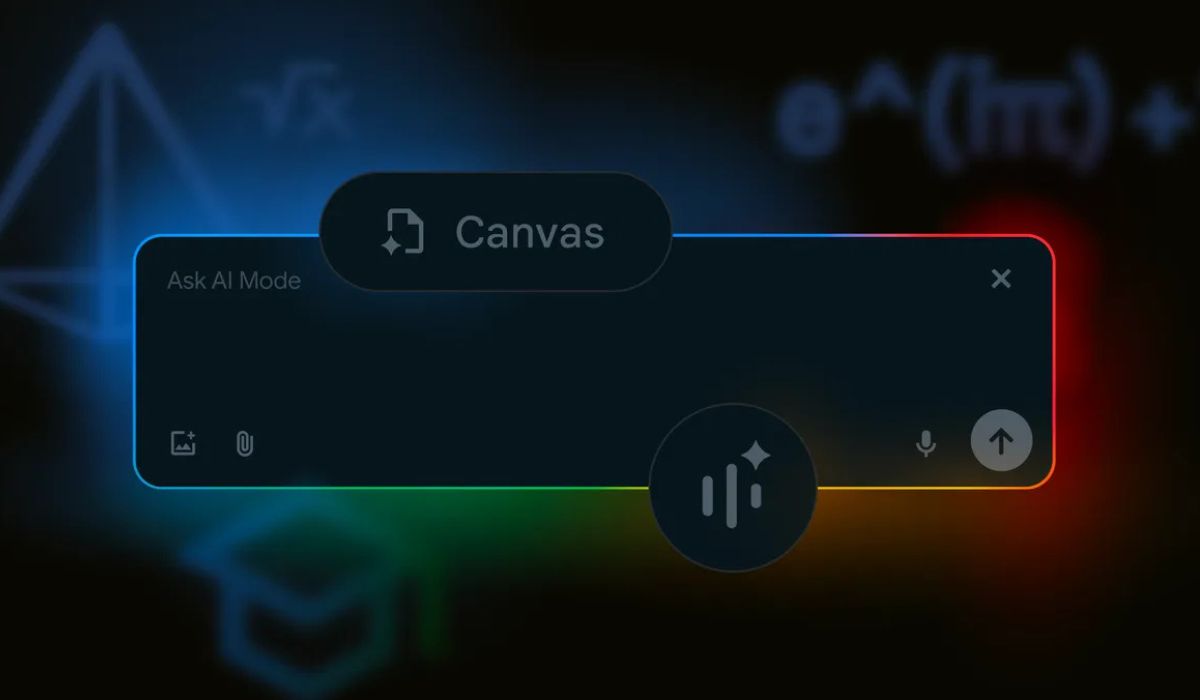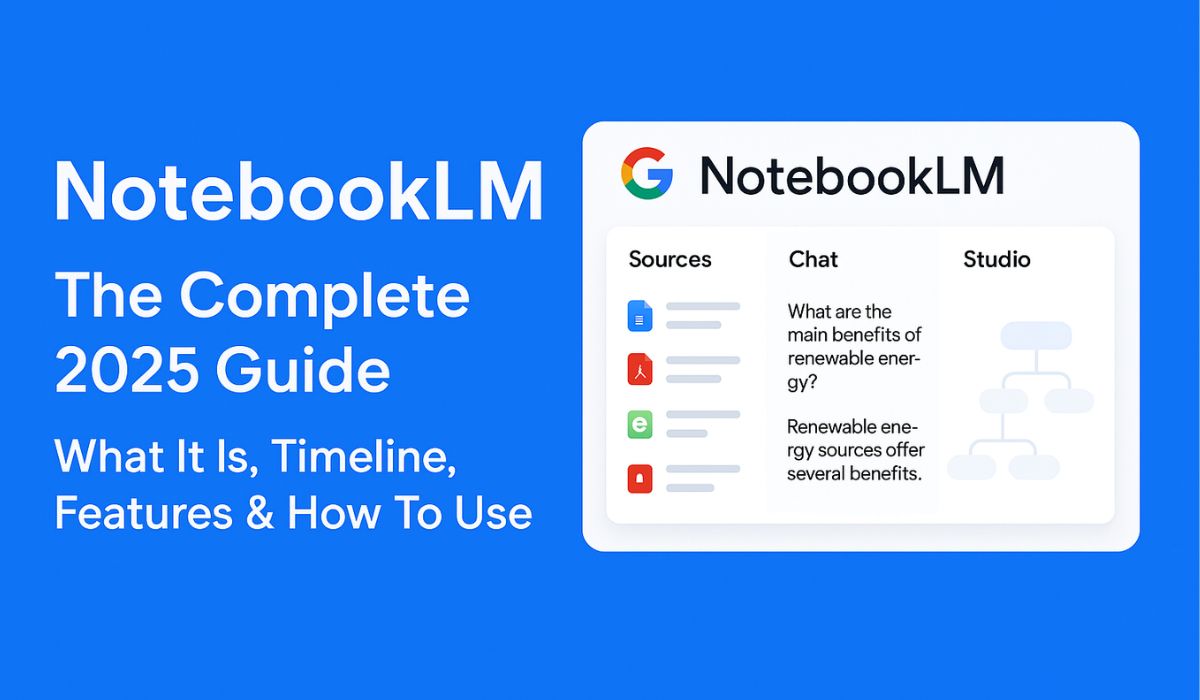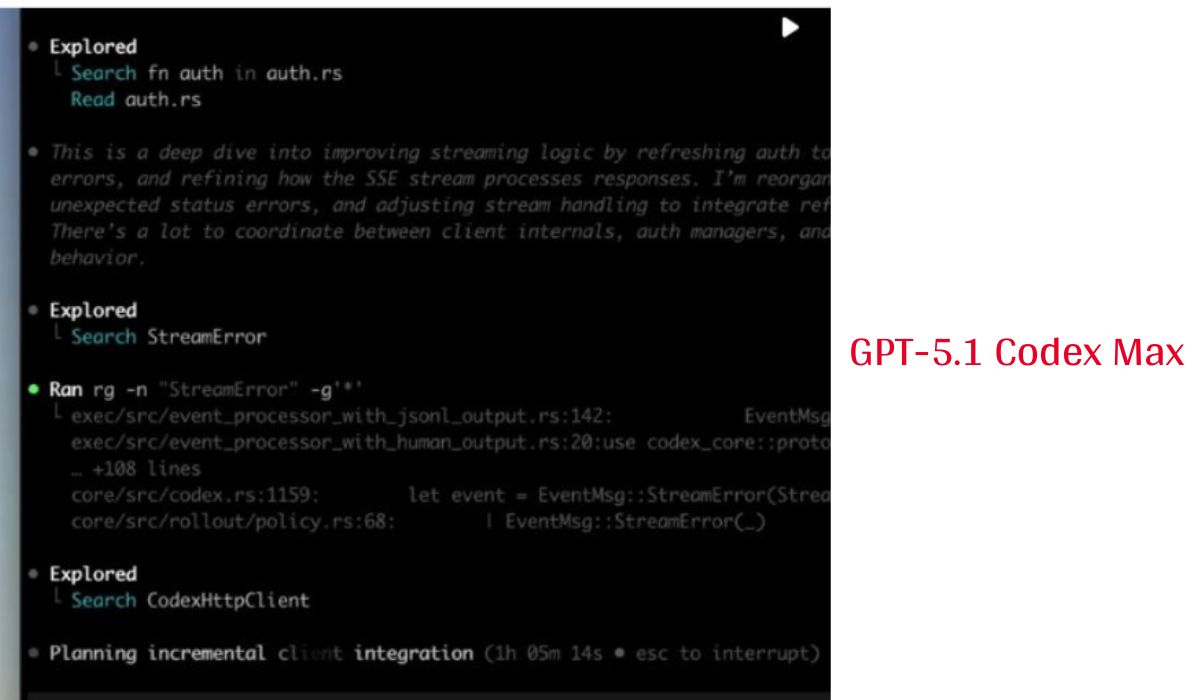New AI mode in Google Search is getting more improved and useful for pdf upload, canvas for study planning,search live with video input and more.
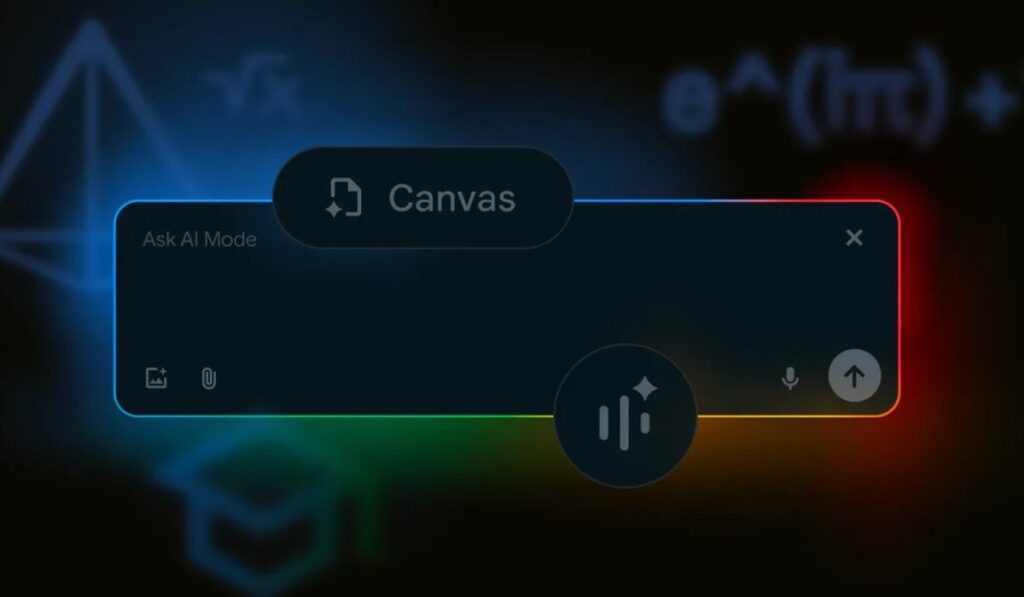
On the context of new enhanced AI mode in Google search, Robby Stein,VP of Product, Google Search said in a blog post “We’re introducing new features and capabilities for AI Mode in Search, just in time for the back-to-school season. Whether you’re a student, a parent or an educator — or just wrapping up a busy summer — AI Mode can help you explore complex questions and discover high-quality information from across the web. To get started today on desktop, look for the new AI Mode button on the Google homepage.”
Ask quistions about pdfs upload and images :
User can use AI mode in the IOS, Android or Google App to ask complex question about images. Google is launching same feature and capabilities in desktop browser and giving support for pdf uploads on desktop so that any one can ask detailed questions for those particular documents and bring that context into their search.
Anyone can upload pdf files from his or her notes/ lectures and ask follow-up questions to deepen your understanding beyond the primary course materials. AI Mode will analyze the contents of that particular file and cross-check it with relevant reference information from the web to provide a helpful responsive AI answer, along with prominent and easy links to provide deeper knowledge. Inspite of supporting pdfs and images AI mode will support additional file type for user Google Drive.
Students, Parents, Educator can do smart planning with Canvas :
Staying Organized Just Got Easier with AI Mode’s Canvas Feature
Tackling a large project or task can feel overwhelming, especially when juggling information from multiple sources. Fortunately, AI Mode’s new Canvas feature helps users stay organized by providing a dynamic workspace to build plans and compile details across multiple sessions.
For instance, if a user needs to create a study plan for an upcoming exam, they can simply ask AI Mode for assistance and select the “Create Canvas” option. Instantly, the tool begins structuring the content in a dedicated side panel, allowing for real-time adjustments with follow-up prompts until the output matches their exact needs.
Soon, an upcoming file upload feature will enable users to further personalize their study guides (or any other project) by incorporating context from their own documents—such as lecture notes or syllabi.
Whether preparing for a test, planning a trip, or managing any complex task, users can save their Canvas projects and return to them anytime to continue working.
This streamlined approach ensures users can work efficiently, keeping all their essential information in one adaptable space.
Get Immediate Help Using Search Live :
oogle Introduces Live Video Search Feature
Google is launching a new way to search using your camera. This feature lets users get instant help by showing what they see to an AI assistant.
When users turn on Live Search, it works like having a smart helper who can:
- See through your camera
- Explain things in real time
- Share useful website links
The tool works with Google’s image search technology. Here’s how to use it:
- Open the camera in the Google app
- Tap the Live Search button
- Point your camera at objects or text
- Ask questions naturally
Users can have normal conversations with the AI while it watches through the camera. It understands moving objects and different views to give better answers.
This update makes searching more interactive and visual. Users can now get information about anything they see around them, just by pointing their camera and asking.
Google continues to improve its AI tools to help users find information faster and easier. This live video search is one of many new features designed to make technology more helpful in daily life.
Search Anything You See Online :
Enhance Your Browsing Experience with Visual Search and AI
A new feature allows users to get instant information about anything displayed on their screen—whether it’s a website, PDF, or other browser content. Soon, when clicking the address bar, users will find a “Search this page” option in the dropdown menu, providing quick access to visual search capabilities.
For example, if a user encounters a geometry problem and needs help understanding a diagram, they can:
- Select the “Search this page” option
- Highlight the relevant diagram
- Receive an AI-generated summary with key information in the side panel
Additionally, users can ask follow-up questions through the AI assistant by selecting the “Explore more” option in the search results.
This functionality represents just one way AI-powered search tools can help users discover and learn from online content. For those preparing for academic needs, these features may prove particularly valuable during the school year.
*Source : www.blog.google